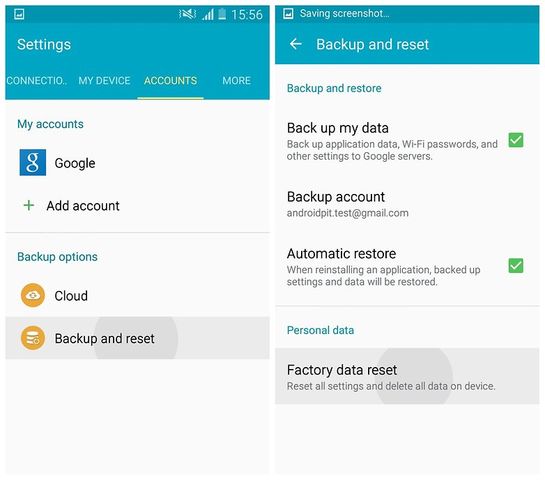Android operating system can start doing strange things, which you do not like, for example, hang out and just slowly work. For all these problems, there is one right decision – hard reset. Below are instructions for those who do not know how to hard reset Galaxy Note 4.
How to hard reset Galaxy Note 4: warning about backups
Hard reset is a process that restore your Galaxy Note 4 to its original state (with the only exception: if you upgrade the operating system, when you hard reset you will not revert to its initial version), so after hard reset Galaxy Note 4 all applications, data and settings will be deleted.
Samsung account offers you to recover all the data without any hassle. But sometimes things go wrong, as planned. Make sure that you have backup important files before hard reset Galaxy Note 4. If the data is very important, then make sure you have two backups.
How to hard reset Galaxy Note 4: easy and fast way
You can hard reset Galaxy Note 4 via the Settings menu, and it is certainly the easiest way to solve the problem. However, the basic steps remain the same.
- Go to “Settings”.
- Go to the “Accounts” and select “Backup and reset”.
- If prompted, enter your password or PIN-Code.
- Make sure that Automatic restore is enabled.
- In the “Personal data”, click on “Factory data reset”.
- You may be asked for a password or PIN-Code.
- Click “Erase all data”.
- Select “Reboot Device”.
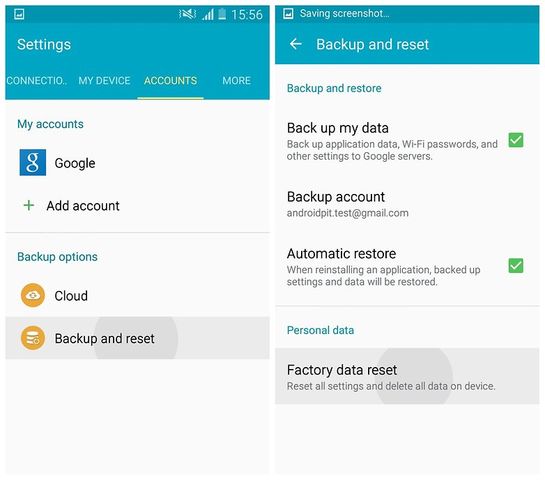
That’s all. Now your phone will reboot and will be pristine. You can use your Samsung Account to restore applications, data and settings.
How to hard reset Galaxy Note 4, if you cannot get to the Settings menu
Hard reset via Settings menu is the best option. But if the device is stuck, or the touch screen does not respond to your actions, you will need to go to Plan B.
There is good news: B plan is not much more difficult than plan A, just you have to spend some time on pressing buttons.
Plan B:
- Turn off Galaxy Note 4.
- Press and hold Volume Down and Power until the device will not turn on.
- When you see a menu with options, use Volume Down button to select item Recovery Mode.
- Press Power button to confirm the selection.
- Wait until the image Android appears on the screen, then press and hold Power button. Hold it at the same time press and release the Volume Up button.
- Now, again, use Volume Down button to navigate in the menu. This time, you need to select «Wipe Data / Factory Reset» (Clear data / Make a factory reset). Press the Power button to confirm the selection.

- Use the Volume Down button, select «Yes – Delete All User Data». Press the Power button to confirm the selection.

- Wait for a while until all the operations will be performed and select «Reboot» option to reboot the device.

- The next step – to take advantage of cloud-based account necessary to recover the information.
And it’s all! Just now you hard reset Galaxy Note 4 and restore your data.
Read another very interesting article about alternative energy of the Sun, water and air.