In this article you will find step-by-step instructions on how to perform Blu Grand Energy hard reset. Also I want to recall why you need to reset your smartphone, and what to do before hard reset so you will not regret it later.
First of all, Blu Grand Energy is new smartphone released at the beginning of 2017. Its main features are 5 inch HD display, Mediatek MT6580, 1 GB of RAM and 16 GB of built-in memory. It is not the most powerful smartphone, buy it is popular in many countiers around the world.
It’s possible that some of you already bought this smartphone. So, you need to know how to make Blu Grand Energy hard reset.
Before we move on to instructions, you should know that reset settings on any smartphone, including Blu Grand Energy, leads to clean up of the internal memory. If you need any personal files on your smartphone, for example, photos, videos, contacts, messages, applications, documents, etc., be sure to transfer them to another device. After hard reset you will be able to return them back.
Are you ready? We can start!
Blu Grand Energy hard reset
The best method to reset smartphone to factory settings is using smartphone’s software menu. The Android operating system offers a convenient feature in settings menu, which is very easy to use. Go to Settings menu – Backup and Reset – Reset. Now press “Reset phone” button, and you’re done! Further, the smartphone will perform all necessary actions on its own.
However, sometimes you cannot turn on the smartphone or load Android system, for example, when user forgot lock pattern. Smartphone’s manufacturer have foreseen this moment, so you can make Blu Grand Energy hard reset bypassing Android operating system. Here’s what you need to do:
- First, power off Blu Grand Energy if it’s still turned on.
- Then look at the right side of your smartphone, and find two keys – volume and power. You need to press Volume + and Power keys.

- When the screen lights up and ZTE logo appears, you need to lift your fingers with both keys.
- As a result, you will see an inscription in English and a robot. It’s possible that there will be only robot on your smartphone. Anyway, you need to press Volume + and Power keys again for 3 seconds, then release them.
- You will see the menu as in the image below. If you do not have such a menu, repeat all the steps again.
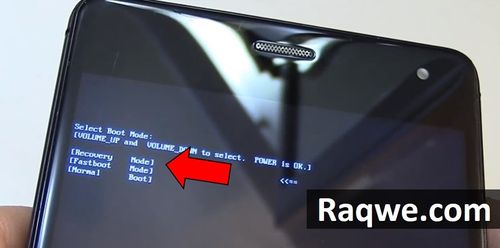
Note: The controls in this menu are performed using Volume +/- and Power keys.
- Next, choose “Wipe data / factory reset“.

- And again choose “Yes – delete all user data“.

- The wiping process is started.
- When you will see menu, as in step 5, it means that Blu Grand Energy hard reset is complete, and you can exit this mode. Choose “reboot system now” to startup the smartphone in Android operating system.
Read another very interesting article about alternative energy of the Sun, water and air.



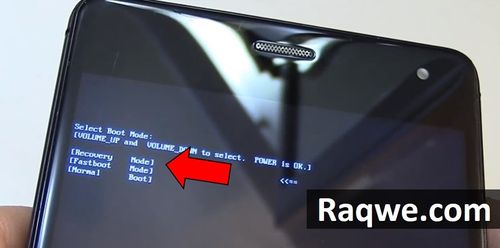





12ym8z
u4zxi8
8rb4pq
tav24i