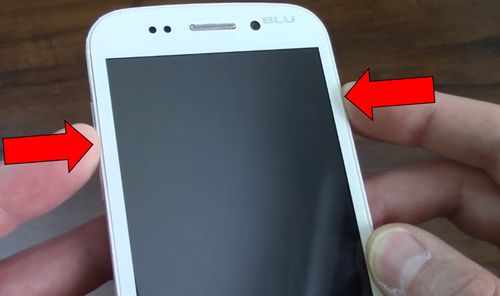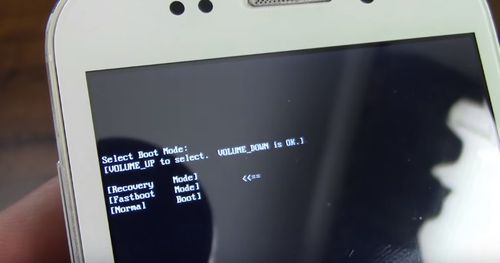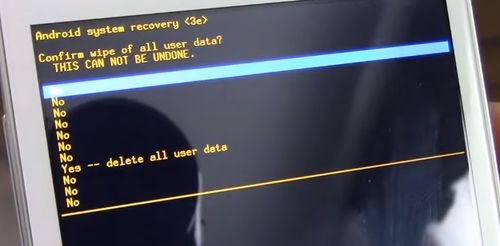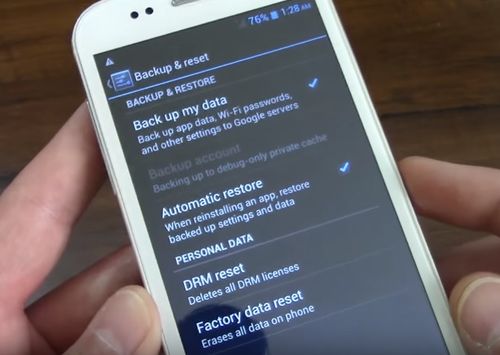This new article is about BLU Dash L3 hard reset. Also you can find such names as factory reset or reset to factory settings.
As you know, hard reset function, which is available on all Android smartphones by default, allows you to restore factory settings, thereby fixing errors and phone problems. The user can set a lock pattern and forget it, or you can have application errors, spontaneous reboots, not enough memory on phone, and much more.
BLU Dash L3 is a new budget smartphone, released in 2017. It has 4-inch display, 512 MB RAM, 4GB of internal storage and Android 6.0 Marshmallow. The specification list is very poor, but you should not forget about price – just about $40.
Before you begin to follow BLU Dash L3 hard reset instructions, you should to backup data. In other words, you have to copy all important files, photos, contacts, messages, etc. from the phone to another device, for example, computer or SD memory card. Also you can use special applications to create backup data of your phone. If you do not need files on your BLU Dash L3 smartphone, then safely perform hard reset.
BLU Dash L3 hard reset
- First turn off BLU Dash L3 smartphone.
- Then find volume rocker on the side of your phone. Press the volume rocker in the middle and Power button at the same time.
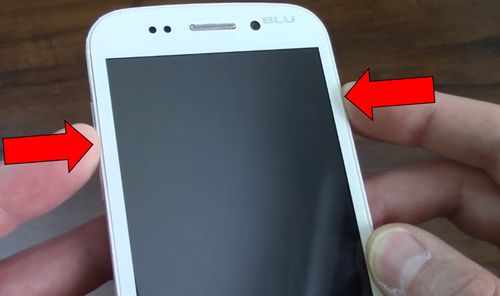
- Two text lines should appear in the upper left corner. You need to press Volume UP to enter Recovery mode.

- Then there is Boot mode. Use Volume UP key to select Recovery, and Volume Down to confirm.
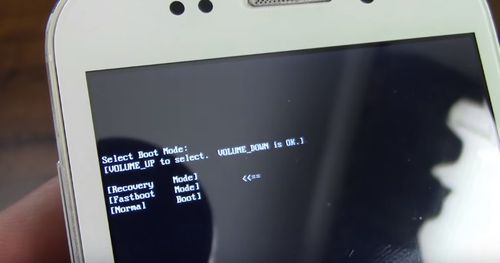
- Wait a little, and you will see Recovery mode.
- Here you need to select “Wipe data / factory reset“.

- The next menu “Yes – delete all user data” should be selected.
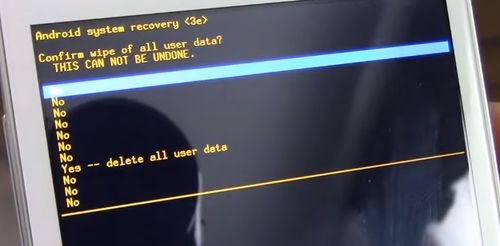
- After BLU Dash L3 hard reset will be completed, choose “Reboot system now” to exit recovery mode.

Done! After a while, the smartphone will turn on, and you will be able to use it as before. If the phone turns on longer than usual, do not worry, it sets up the system again after BLU Dash L3 hard reset.
By the way, if you have access to settings menu of your phone, then you can use it to perform BLU Dash L3 hard reset. You need to follow «Settings» -> «Backup & Reset» -> «Factory data reset» -> «Reset phone».
This method BLU Dash L3 hard reset does not differ from the first one, only much easier.
Read another very interesting article about alternative energy of the Sun, water and air.