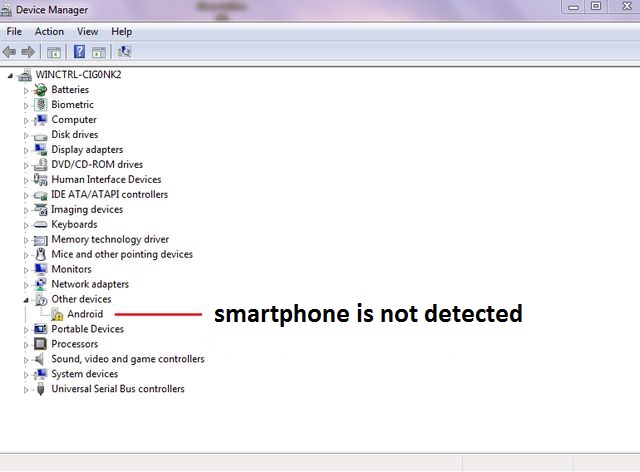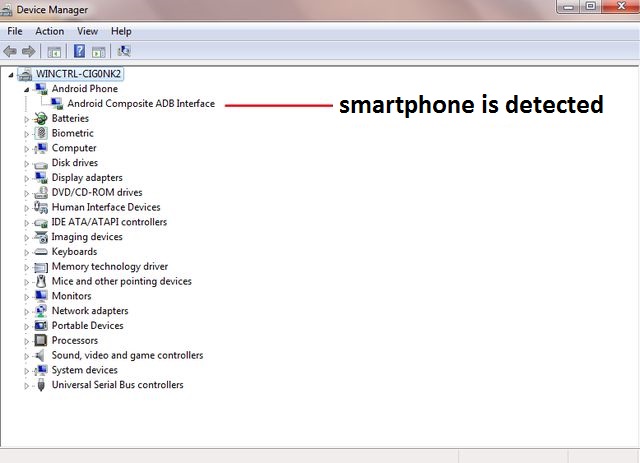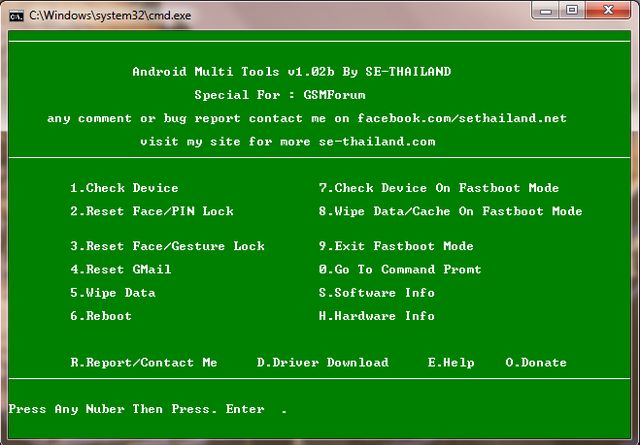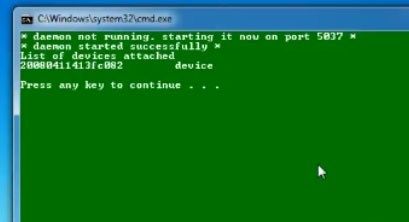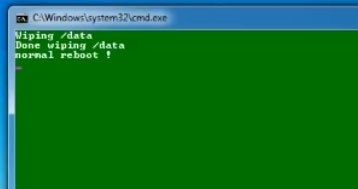Motorola Droid Razr works on a powerful platform, and you really should not see any delays and lags. Most likely problem is software or app. Hard Reset Droid Razr will allow you to fix various faults, including to remove unlock pattern.
We will tell you how you can perform Hard Reset Droid Razr via the settings menu, recovery mode, and using PC.
First, you should try to make Hard Reset Droid Razr via settings menu.
- For this, go to Settings> Backup and reset> Factory Data Reset.
If the problem still exists, then you need to use recovery mode.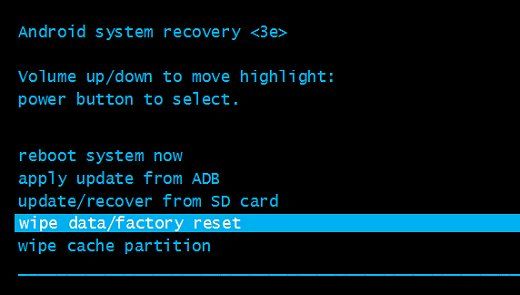
- Turn off the phone, hold the Volume Down button and Power button for a few seconds.
- You should see a menu of Boot options. For navigation use Volume buttons and Power to select Recovery menu.
- After Android robot appears, simultaneously press Volume down button and the Power button.
- Next you need to select wipe cache partition for clearing the cache.
- Then select wipe data/factory reset.
- After the process is complete, restart your device by selecting the appropriate menu item Reboot system now.
If you still can’t to perform Hard Reset Droid Razr, then we have another method, but it will need PC.
- First you need to connect your phone to PC or laptop via USB cable.
- Then go to My Computer – Properties – Device Manager. Check, computer determines your smartphone or not, as shown in the image below:
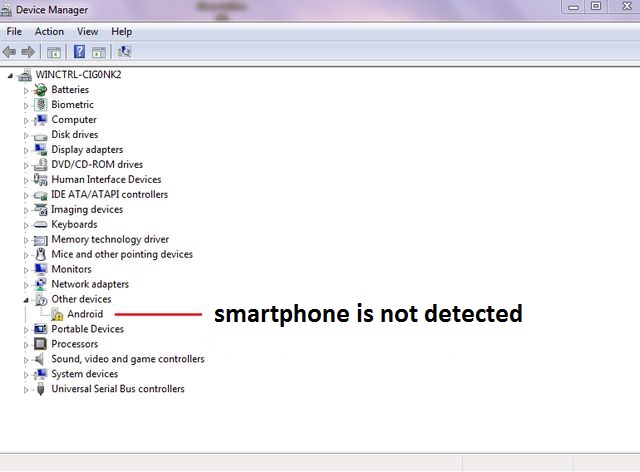
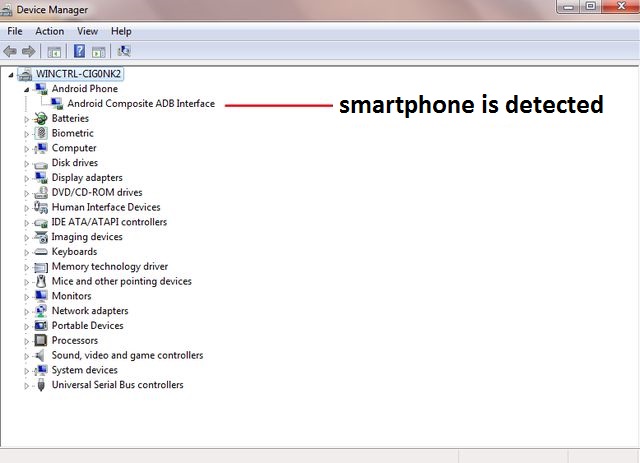
- If the smartphone is not detected, then download ADB driver from this link and install them on PC.
- After that download and install “Android Multi Tools”.
- After starting the program you will see a window like the image below:
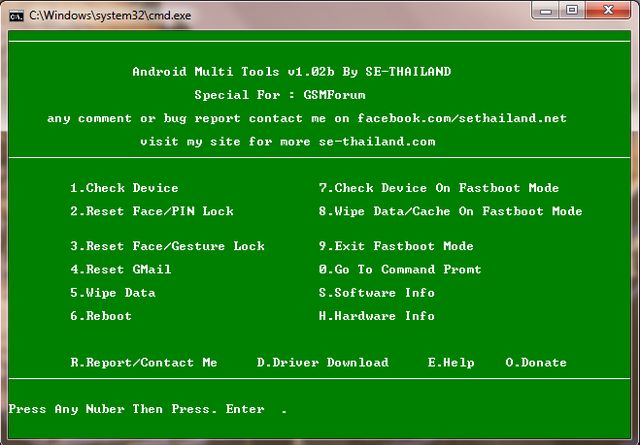
- Press “1” and “Enter” to have the program check the connection to smartphone. If everything is correct, then you will see the following message:
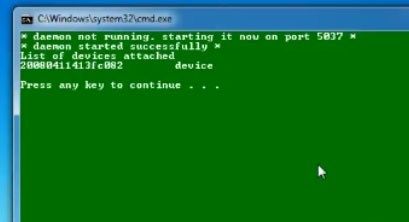
- If you want to unlock your phone and remove unlock pattern without losing personal data, then press “3” on your keyboard.
- If you want to perform hard reset, then you have to press “5“, thus choosing the option “Wipe data“.
- After Hard Reset Droid Razris complete you will see the following window:
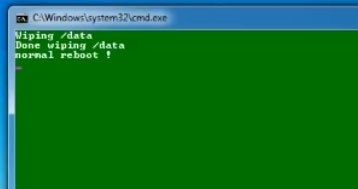
- Your smartphone will restart.
After completing the above steps, you can easily remove unlock pattern or perform Hard Reset Droid Razr.
Read another very interesting article about alternative energy of the Sun, water and air.