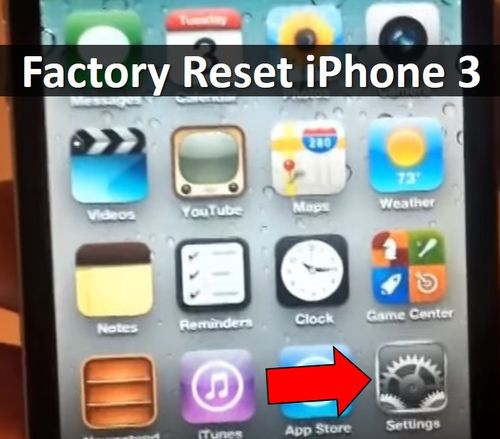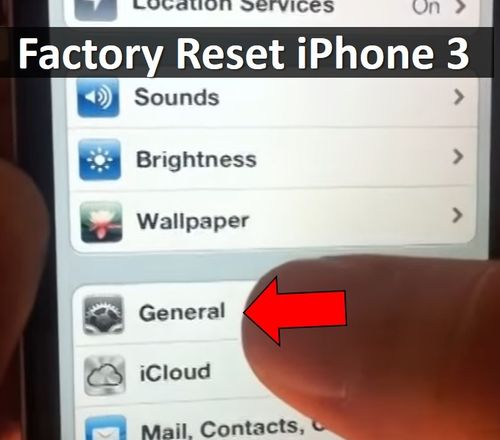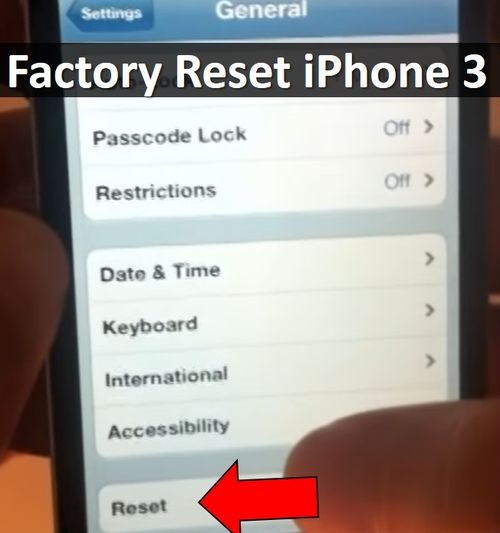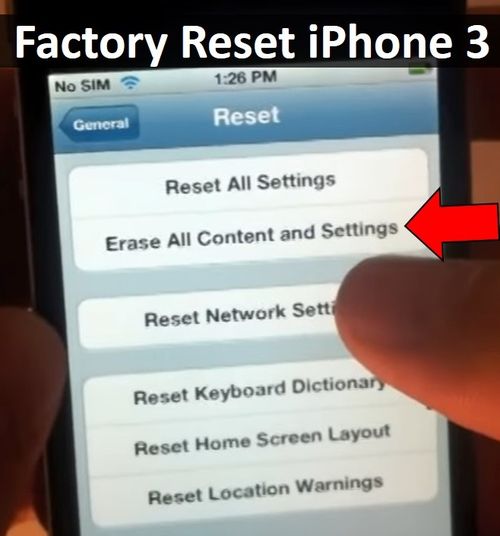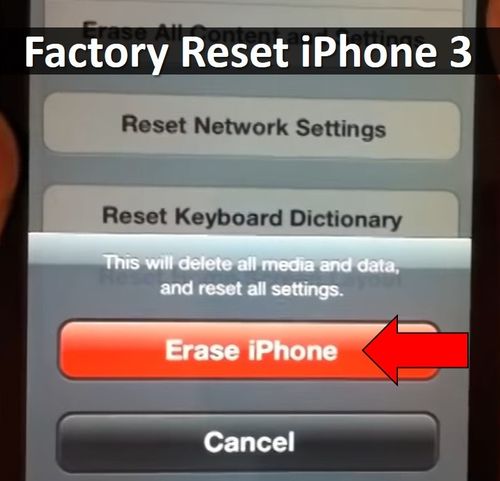In this article we look at how to perform factory reset iPhone 3.
Yes, you can say that iPhone 3 is very old smartphone. However, many people around the world still use it as their primary or secondary phone. Why not? It can call, send messages and many other functions. Of course, its performance is much lower than modern smartphones can offer, but if you do not need to run powerful applications, then iPhone 3 is a great deal.
If you have a problem with iPhone 3 and service centers do not want to repair it, you do not have to throw it into the trash. You can try to make a factory reset iPhone 3 to fix the problem.
Now we’ll look at several ways how to perform factory reset iPhone 3.
First way: factory reset iPhone 3
Your iPhone 3 can work on any version of iOS, but you can still use special function in the settings to reset smartphone.
- So, first you need to go to Settings.
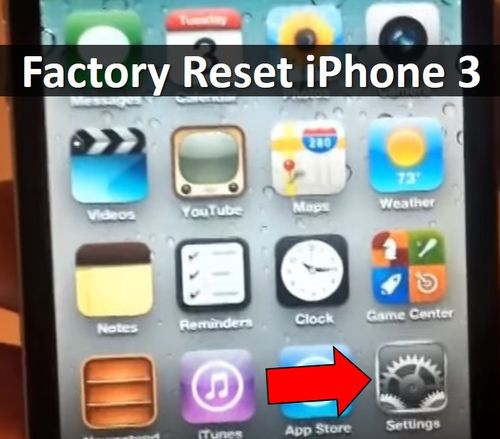
- Then click on General.
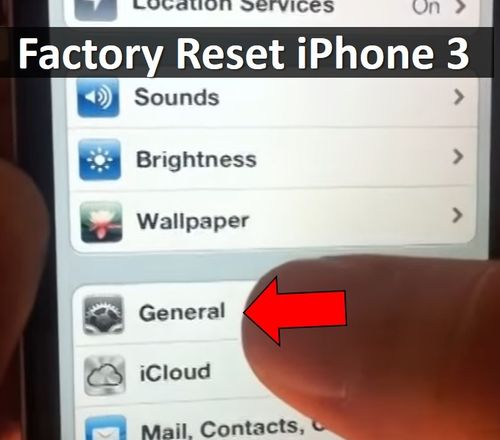
- Scroll to the bottom and click on Reset.
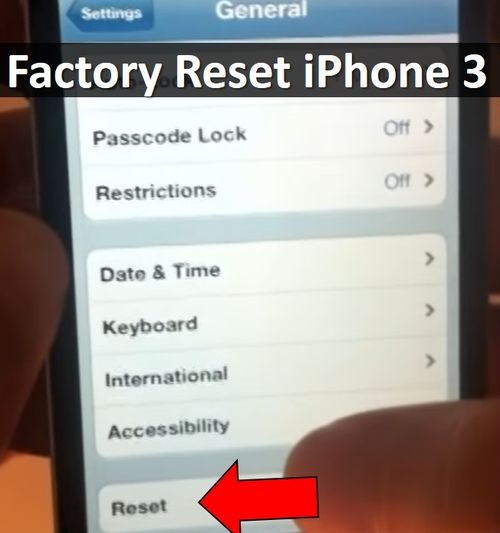
- If you want to do a complete reset, then click on Erase All Content and Settings. Also you can choose to reset keyboard, location warnings, etc.
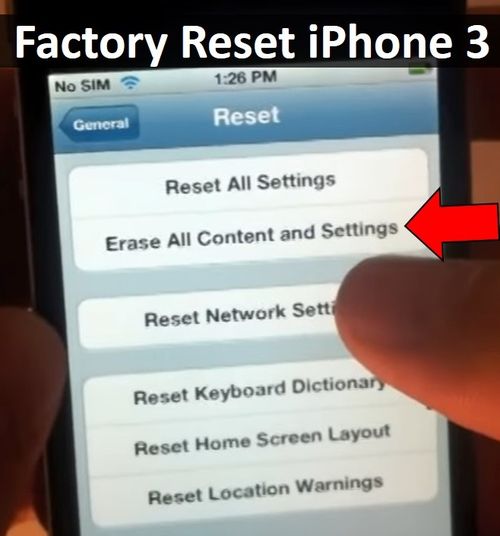
- Click on Erase iPhone to start the factory reset process.
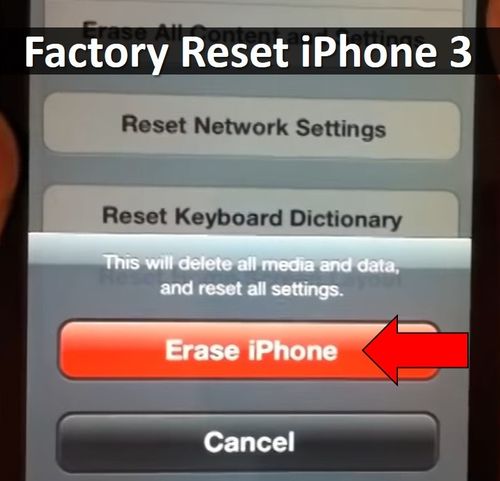
Second way: soft reset iPhone 3
If the smartphone hangs and does not respond to your clicks, you can make soft reset iPhone 3. You need to hold Home and Power button until Apple logo appears. Usually it takes about 10 seconds.
After the smartphone turns on, you can make a complete factory reset iPhone 3, described in the first method.
Read another very interesting article about alternative energy of the Sun, water and air.