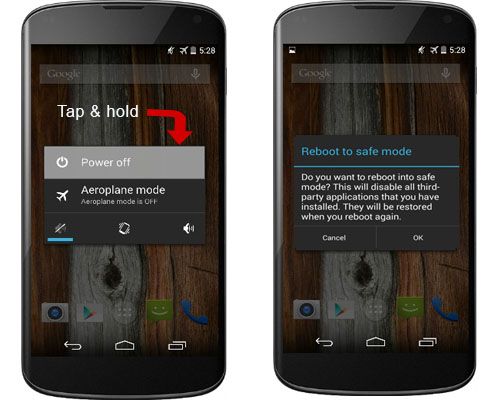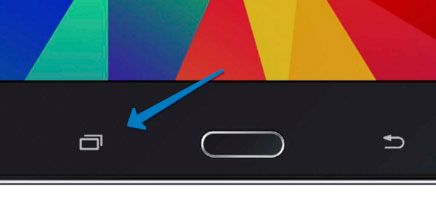If your Android smartphone is buggy, or you are having any problems with installed applications, then you can try to repair your device with safe mode.
As you already know, Android has modes such as Recovery and Fastboot. Also Google has equipped its operating system with Safe mode. What is Safe mode and why is it needed?
What is Safe mode?
When Android booting into Safe Mode the operating system turns off all installed applications, after which you will be able to evaluate and verify whether applications slow down your smartphone/tablet or not. Perhaps freezing and rebooting appear due to manufacturer error, or third-party software.
Turn your Android into Safe mode
Option 1: Most smartphones and tablets
If you have Android device by Asus, LG, Lenovo, Motorola, HTC, Nexus then you can turn your Android device into Safe Mode as follows:
- Select Shutdown menu (Press the Power button).
- Then press and hold on the screen the button “Turn off”.
- You will be asked whether you really want to turn your device in Safe mode.
- Android reboots and you will find yourself in Safe Mode.
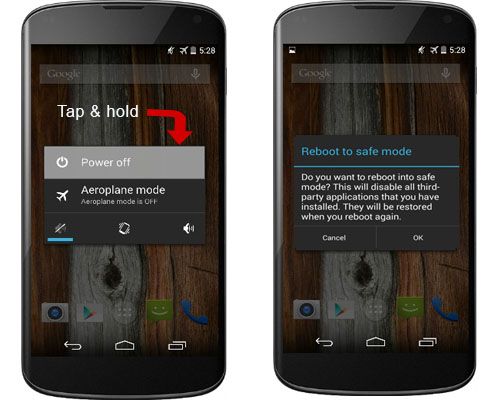
Option 2:
If the first method does not work, then you can try the following way:
- Select Shutdown menu.
- Then press and hold on the screen the button “Reboot”.
- Next, you’ll see a notification that asks you whether you want to turn your Android device into Safe mode.
Turn Samsung smartphone into Safe mode
If you have smartphone or tablet made by Samsung, then there may be several options how to turn Android in SafeMode:
Option 1:
- Turn off Samsung device.
- Turn on Samsung device.
- Hold the button “Volume Down” until your smartphone loaded.

Option 2:
- Turn off Samsung smartphone;
- Turn on Samsung smartphone;
- Press and hold the button “additional options and switching applications “after the appearance of Samsung logo.
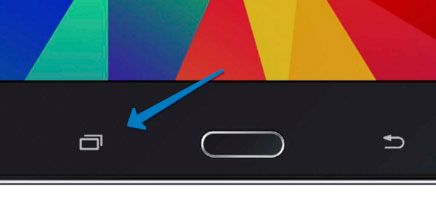
How to get out of safe mode?
To exit safe mode, you must restart your Android device (turn off and turn on).
Read another very interesting article about alternative energy of the Sun, water and air.